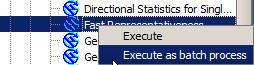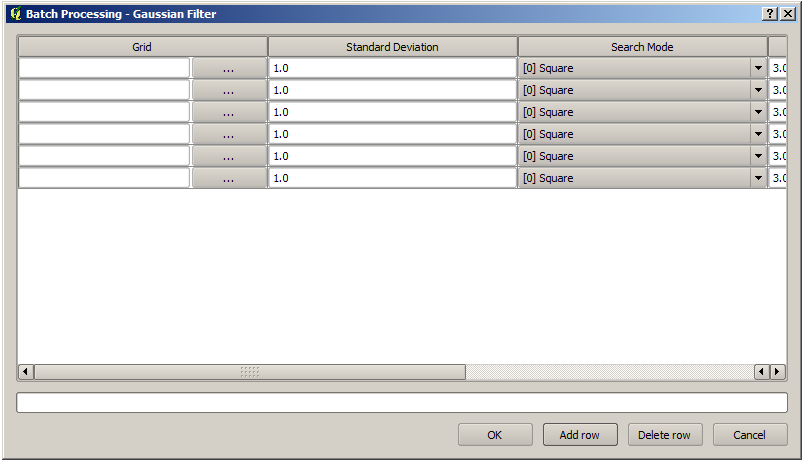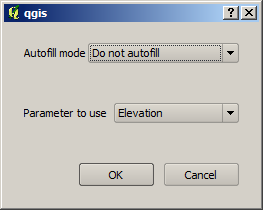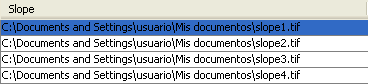The batch processing interface¶
Introdução¶
All algorithms (including models) can be executed as a batch process. That is, they can be executed using not a single set of inputs, but several of them, executing the algorithm as many times as needed. This is useful when processing large amounts of data, since it is not necessary to launch the algorithm many times from the toolbox.
To execute an algorithm as a batch process, right-click on its name in the toolbox and select the Execute as batch process option in the pop-up menu that will appear.
Figure Processing 26:
Tabela de parâmetros¶
A execução de um processo em lote é semelhante ao realizado em processos de execução única de um algoritmo. Os valores dos parâmetros têm que ser definidos, mas, neste caso, é necessário mais de um valor para cada parâmetro, um para cada vez que o algoritmo tem de ser executado. Os valores são introduzidos usando uma tabela como a mostrada a seguir.
Figure Processing 27:
Cada linha desta tabela representa uma execução do algoritmo, e cada célula contém o valor de um dos parâmetros. É semelhante à janela de parâmetros vista quando executamos um algoritmo da caixa de ferramentas, mas com um arranjo diferente.
Por padrão, a tabela contém apenas duas linhas. Você pode adicionar ou remover linhas usando os botões na parte inferior da janela.
Once the size of the table has been set, it has to be filled with the desired values.
Preenchendo a tabela de parâmetros¶
Para a maioria dos parâmetros, definir seu valor é fácil. Basta digitar o valor ou selecione-o na lista de opções disponível, dependendo do tipo de parâmetro.
The main differences are found for parameters representing layers or tables, and for output filepaths. Regarding input layers and tables, when an algorithm is executed as part of a batch process those input data objects are taken directly from files, and not from the set of them already opened in QGIS. For this reason, any algorithm can be executed as a batch process even if no data objects at all are opened and the algorithm cannot be run from the toolbox.
Filenames for input data objects are introduced directly typing or, more
conveniently, clicking on the  button on the right hand of the cell,
which shows a typical file chooser dialog. Multiple files can be selected at once.
If the input parameter represents a single data object and several files are
selected, each one of them will be put in a separate row, adding new ones if
needed. If it represents a multiple input, all the selected files will be added
to a single cell, separated by semicolons (;).
button on the right hand of the cell,
which shows a typical file chooser dialog. Multiple files can be selected at once.
If the input parameter represents a single data object and several files are
selected, each one of them will be put in a separate row, adding new ones if
needed. If it represents a multiple input, all the selected files will be added
to a single cell, separated by semicolons (;).
Objetos de dados de saída são sempre salvos em arquivos e, ao contrário, da execução de um algoritmo da caixa de ferramentas, não é permitida sua execução para economizar tempo. Você pode digitar o nome diretamente ou usar a janela de seleção de arquivos que aparece ao clicar no botão que o acompanha.
Depois de selecionar o arquivo, uma nova janela é mostrada para permitir o autocompletar de outras células na mesma coluna (com o mesmo parâmetro).
Figure Processing 28:
If the default value (‘Do not autocomplete’) is selected, it will just put the selected filename in the selected cell from the parameters table. If any of the other options is selected, all the cells below the selected one will be automatically filled based on a defined criteria. This way, it is much easier to fill the table, and the batch process can be defined with less effort.
O preenchimento automático pode ser feito simplesmente adicionando números correlativos ao conjunto de arquivos selecionado, ou acrescentando o valor de outro campo na mesma linha. Isto é particularmente útil para nomear os dados de saída de acordo com os elementos de entrada.
Figure Processing 29:
Execução do processo em lote¶
To execute the batch process once you have introduced all the necessary values, just click on [OK]. Progress of the global batch task will be shown in the progress bar in the lower part of the dialog.