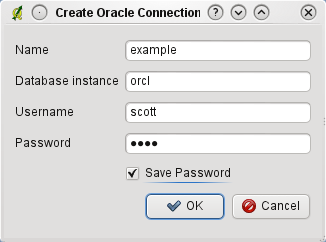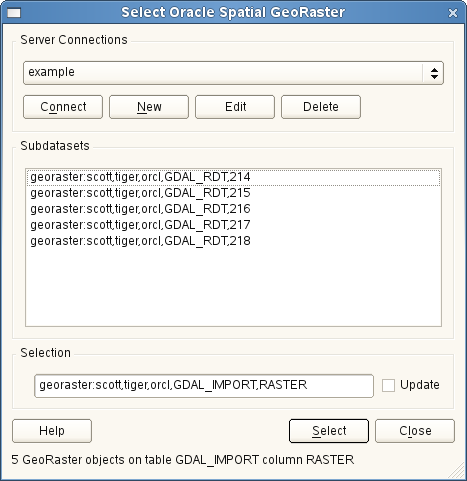Oracle GeoRaster プラグイン¶
In Oracle databases, raster data can be stored in SDO_GEORASTER objects available
with the Oracle Spatial extension. In QGIS, the  OracleGeoRasterPlugin is supported by GDAL, and depends on Oracle’s
database product being installed and working on your machine. While Oracle is
proprietary software, they provide their software free for development and testing
purposes. Here is one simple example of how to load raster images to GeoRaster:
OracleGeoRasterPlugin is supported by GDAL, and depends on Oracle’s
database product being installed and working on your machine. While Oracle is
proprietary software, they provide their software free for development and testing
purposes. Here is one simple example of how to load raster images to GeoRaster:
$ gdal_translate -of georaster input_file.tif geor:scott/tiger@orcl
This will load the raster into the default GDAL_IMPORT table, as a column named
RASTER.
接続の管理¶
Firstly, the Oracle GeoRaster Plugin must be enabled using the Plugin Manager
(see Section QGIS コアプラグインのロード). The first time you load a GeoRaster in
QGIS, you must create a connection to the Oracle database that contains the data.
To do this, begin by clicking on the  Select GeoRaster
toolbar button, it will open the Select Oracle Spatial GeoRaster
dialog window. Click on [New] to open the dialog window, and specify
the connection parameters (See Figure_oracle_raster_1):
Select GeoRaster
toolbar button, it will open the Select Oracle Spatial GeoRaster
dialog window. Click on [New] to open the dialog window, and specify
the connection parameters (See Figure_oracle_raster_1):
- Name: Enter a name for the database connection
- Database instance: Enter the name of the database that you will connect to
- Username: Specify your own username that you will use to access the database
- Password: The password associated with your username that is required to access the database
Figure Oracle Raster 1:
Now, back on the main Oracle Spatial GeoRaster dialog window (see Figure_oracle_raster_2), use the drop-down list to choose one connection, and use the [Connect] button to establish a connection. You may also [Edit] the connection by opening the previous dialog and making changes to the connection information, or use the [Delete] button to remove the connection from the drop-down list.
Selecting a GeoRaster¶
いったん接続が確立されると、サブデータセットウィンドウにはGDALサブデータセット名の形式でデータベースにGeoRasterカラムを含むすべてのテーブルの名称が表示されます。
リストアップされたサブデータセットのいずれかをクリックし、 **[選択]**をクリックしてテーブル名を選択します。 今サブデータセットの別のリストは、そのテーブルのGeoRaster列の名称で表示されています。ほとんどのユーザは同じテーブルに1つまたは2つ以上のGeoRaster列を持たないため、これはたいてい短いリストです。
リストアップされたサブデータセットをクリックし、テーブル/列の組み合わせの1つを選択するために**[選択]**をクリックします。ダイアログではGeoRasterを含むすべての行を表示します。サブデータセットリストは Raster Data Table とRasterIDのペアが表示される点に注意してください。
いつでも選択エントリは既知のGeoRasterに直接移動するか、最初に戻って、別のテーブル名を選択するために編集することができます。
Figure Oracle Raster 2:
The Selection data entry can also be used to enter a WHERE clause at the end of
the identification string, e.g. geor:scott/tiger@orcl,gdal_import,raster,geoid=.
See http://www.gdal.org/frmt_georaster.html for more information.
GeoRasterの表示¶
Finally, by selecting a GeoRaster from the list of Raster Data Table and Raster Id’s, the raster image will be loaded into QGIS.
The Select Oracle Spatial GeoRaster dialog can be closed now and next time it opens it will keep the same connection, and will show the same previous list of subdataset making it very easy to open up another image from the same context.
ノート
GeoRasters that contains pyramids will display much faster but the pyramids need to be generated outside of QGIS using Oracle PL/SQL or gdaladdo.
The following is example using gdaladdo:
gdaladdo georaster:scott/tiger@orcl,georaster\_table,georaster,georid=6 -r nearest 2 4 6 8 16 32
This is an example using PL/SQL:
$ sqlplus scott/tiger
SQL> DECLARE
gr sdo_georaster;
BEGIN
SELECT image INTO gr FROM cities WHERE id = 1 FOR UPDATE;
sdo_geor.generatePyramid(gr, 'rLevel=5, resampling=NN');
UPDATE cities SET image = gr WHERE id = 1;
COMMIT;
END;