2.2. Lesson: Adăugarea primului dvs. strat¶
Vom porni aplicația, și vom crea o hartă de bază, pentru utilizarea în exemple și exerciții.
Scopul acestei lecții: De a începe cu un exemplu de hartă.
Note
Before starting this exercise, QGIS must be installed on your computer. Also, download the training_manual_exercise_data.zip file from the QGIS data downloads area.
Lansați QGIS cu ajutorul scurtăturii de pe ecran, din meniul de strat, etc., în funcție de modul în care ați efectuat instalarea.
Note
The screenshots for this course were taken in QGIS 2.0 running on MacOS. Depending on your setup, the screens you encounter may well appear somewhat different. However, all the same buttons will still be available, and the instructions will work on any OS. You will need QGIS 2.0 (the latest version at time of writing) to use this course.
Să începem imediat!
2.2.1.  Follow Along: Pregătirea unei hărți¶
Follow Along: Pregătirea unei hărți¶
Deschideți QGIS. Veți avea o hartă nouă, albă.
- Look for the Add Vector Layer button:

- Click on it to open the following dialog:
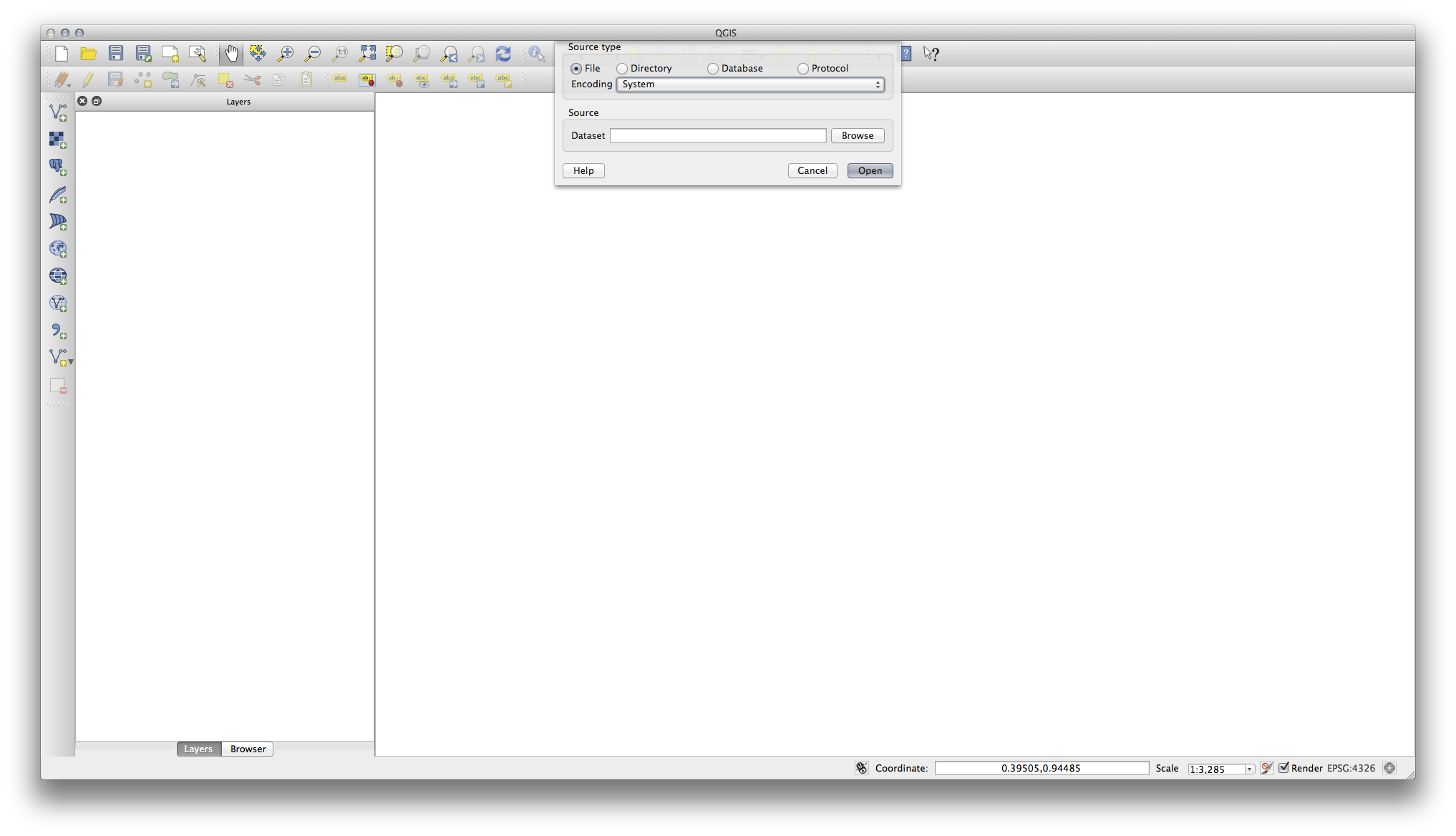
- Click on the Browse button and navigate to the file exercise_data/epsg4326/roads.shp (in your course directory). With this file selected, click Open. You will see the original dialog, but with the file path filled in. Click Open here as well. The data you specified will now load.
Felicitări! Aveți o hartă de bază. Acum ar fi un moment bun pentru a vă salva munca.
2.2.2. In Conclusion¶
Ați învățat cum să adăugați un strat și să creați o hartă de bază!
2.2.3. What’s Next?¶
Now you’re familiar with the function of the Add Vector Layer button, but what about all the others? How does this interface work? Before we go on with the more involved stuff, let’s first take a good look at the general layout of the QGIS interface. This is the topic of the next lesson.
