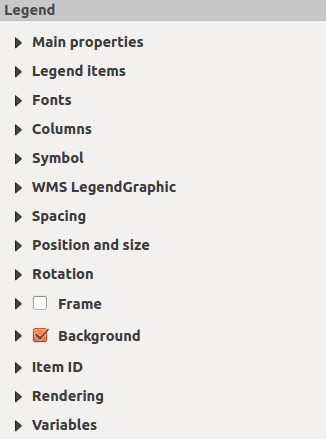Elementul Legendă
Pentru a adăuga o legendă, faceți clic-stânga pe pictograma de  Adăugare legendă nouă, plasați elementul pe canevasul Compozitorului de Hărți, apoi personalizați-i poziția și aspectul în fila Proprietăților Elementului.
Adăugare legendă nouă, plasați elementul pe canevasul Compozitorului de Hărți, apoi personalizați-i poziția și aspectul în fila Proprietăților Elementului.
Proprietățile elementului de pe fila elementului de tip legendă oferă următoarele funcționalități (v. figure_composer_legend_1):
Figure Composer Legend 1:
Dialogul Proprietăților principale de pe fila Proprietăților Elementului hărții oferă următoarele functionalități (v. figure_composer_legend_2):
Figure Composer Legend 2:
În proprietățile principale puteți:
Modifica titlul legendei.
Seta alinierea titlului la Stânga, Centru sau Dreapta.
Puteți alege la care dintre elementele Hărții se va referi legenda curentă din lista de selectare.
Puteți încadra titlului legendei pentru un anumit caracter.
Dialogul Elementelor Legendei de pe fila Proprietăților Elementului hărții oferă următoarele functionalități (v. figure_composer_legend_3):
Figure Composer Legend 3:
The legend will be updated automatically if  Auto-update is checked.
When Auto-update is unchecked this will give you more control over the legend items.
The icons below the legend items list will be activated.
Auto-update is checked.
When Auto-update is unchecked this will give you more control over the legend items.
The icons below the legend items list will be activated.
The legend items window lists all legend items and allows you to change item order,
group layers, remove and restore items in the list, edit layer names and add a filter.
- The item order can be changed using the [Up] and [Down] buttons or with ‘drag-and-drop’
functionality. The order can not be changed for WMS legend graphics.
Folosiți butonul [Adăugare grup] pentru a adăuga un grup de legendă.
Folosiți butoanele [plus] și [minus] pentru a adăuga sau a elimina straturi.
Butonul [Editare] este folosit pentru a modifica stratul, numele grupului sau titlul. Mai întâi trebuie să selectați elementul legendă.
Butonul [Sigma] adaugă numărul de entități pentru fiecare strat vectorial.
- Use the [filter] button to filter the legend by map content, only the
legend items visible in the map will be listed in the legend.
After changing the symbology in the QGIS main window, you can click on [Update All] to
adapt the changes in the legend element of the Print Composer.
The Fonts, Columns and Symbol dialogs of the legend
Item Properties tab provide the following functionalities
(see figure_composer_legend_4):
Figure Composer Legend 4:
The WMS LegendGraphic and Spacing dialogs of the legend
Item Properties tab provide the following functionalities (see
figure_composer_legend_5):
Figure Composer Legend 5:
When you have added a WMS layer and you insert a legend composer item, a request
will be sent to the WMS server to provide a WMS legend. This Legend will only be
shown if the WMS server provides the GetLegendGraphic capability.
The WMS legend content will be provided as a raster image.
WMS LegendGraphic is used to be able to adjust the Legend width
and the Legend height of the WMS legend raster image.
Spacing around title, group, subgroup, symbol, icon label, box space
or column space can be customized through this dialog.