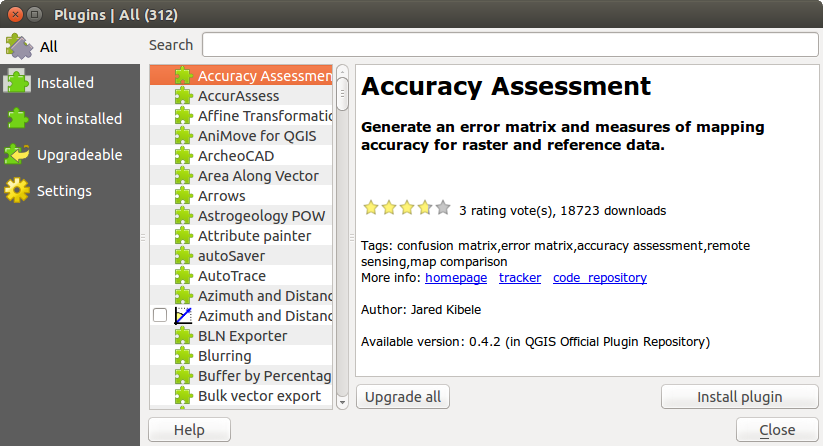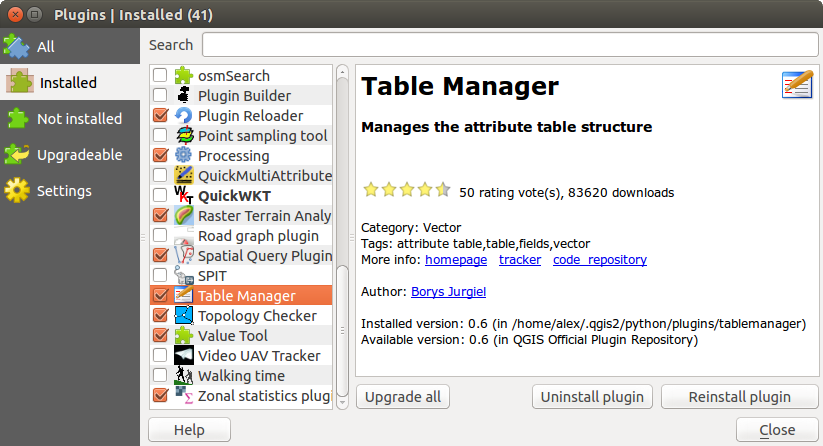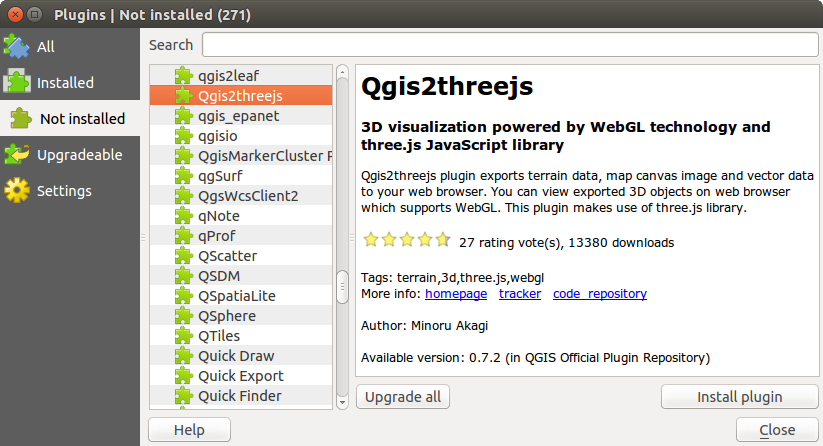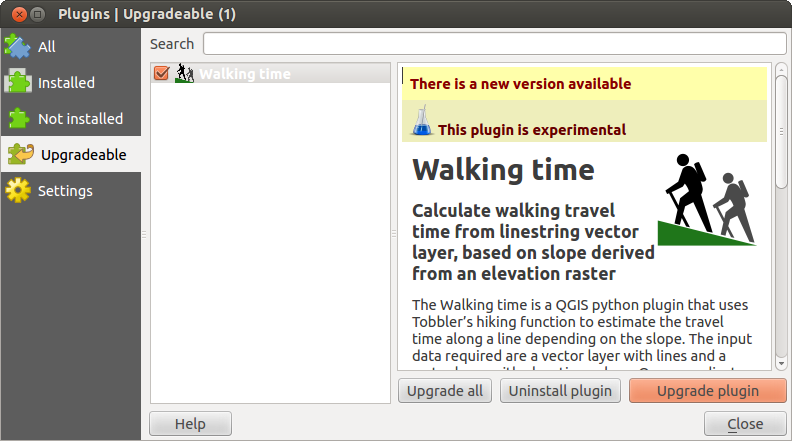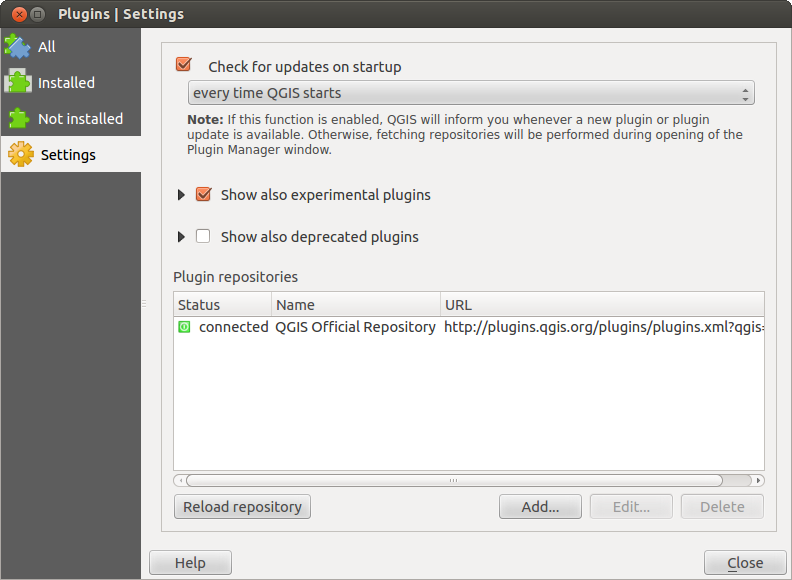.
QGIS Plugins¶
QGIS has been designed with a plugin architecture. This allows many new features and functions to be easily added to the application. Many of the features in QGIS are actually implemented as plugins.
You can manage your plugins in the plugin dialog which can be opened with Plugins > Manage and install plugins ....
When a plugin needs to be updated, and if plugins settings have been set up accordingly, QGIS main interface could display a blue link in the status bar to tell you that there are some updates for plugins waiting to be applied.
The Plugins Dialog¶
The menus in the Plugins dialog allow the user to install, uninstall and upgrade plugins in different ways. Each plugin have some metadatas displayed in the right panel:
- information if the plugin is experimental
- description
- rating vote(s) (you can vote for your prefered plugin!)
- tags
- some useful links as the home page, tracker and code repository
- author(s)
- version available
You can use the filter to find a specific plugin.
Here, all the available plugins are listed, including both core and external plugins. Use [Upgrade all] to look for new versions of the plugins. Furthermore, you can use [Install plugin], if a plugin is listed but not installed, and [Uninstall plugin] as well as [Reinstall plugin], if a plugin is installed. If a plugin is installed, it can be de/activated using the checkbox.
Figure Plugins 1:
In this menu, you can find only the installed plugins. The external plugins can be uninstalled and reinstalled using the [Uninstall plugin] and [Reinstall plugin] buttons. You can [Upgrade all] here as well.
Figure Plugins 2:
This menu lists all plugins available that are not installed. You can use the [Install plugin] button to implement a plugin into QGIS.
Figure Plugins 3:
If you activated  Show also experimental plugins in the
Show also experimental plugins in the
 Settings menu, you can use this menu
to look for more recent plugin versions. This can be done with the [Upgrade plugin] or
[Upgrade all] buttons.
Settings menu, you can use this menu
to look for more recent plugin versions. This can be done with the [Upgrade plugin] or
[Upgrade all] buttons.
Figure Plugins 4:
In this menu, you can use the following options:
 Check for updates on startup. Whenever a new plugin or
a plugin update is available, QGIS will inform you ‘every time QGIS starts’, ‘once a day’,
‘every 3 days’, ‘every week’, ‘every 2 weeks’ or ‘every month’.
Check for updates on startup. Whenever a new plugin or
a plugin update is available, QGIS will inform you ‘every time QGIS starts’, ‘once a day’,
‘every 3 days’, ‘every week’, ‘every 2 weeks’ or ‘every month’. Show also experimental plugins. QGIS will show you
plugins in early stages of development, which are generally unsuitable for production
use.
Show also experimental plugins. QGIS will show you
plugins in early stages of development, which are generally unsuitable for production
use. Show also deprecated plugins. These plugins are deprecated
and generally unsuitable for production use.
Show also deprecated plugins. These plugins are deprecated
and generally unsuitable for production use.
To add external author repositories, click [Add...] in the Plugin repositories section. If you do not want one or more of the added repositories, they can be disabled via the [Edit...] button, or completely removed with the [Delete] button.
Figure Plugins 5:
The Search function is available in nearly every menu (except  Settings).
Here, you can look for specific plugins.
Settings).
Here, you can look for specific plugins.
Tip
Core and external plugins
QGIS plugins are implemented either as Core Plugins or External Plugins. Core Plugins are maintained by the QGIS Development Team and are automatically part of every QGIS distribution. They are written in one of two languages: C++ or Python. External Plugins are currently all written in Python. They are stored in external repositories and are maintained by the individual authors.
Detailed documentation about the usage, minimum QGIS version, home page, authors, and other important information are provided for the ‘Official’ QGIS Repository at http://plugins.qgis.org/plugins/. For other external repositories, documentation might be available with the external plugins themselves. In general, it is not included in this manual.