17.18. 더 복잡한 모델¶
주석
이 강의에서는, 도표 모델 작성자에서 좀 더 복잡한 모델로 작업할 것입니다.
이전 강의에서 생성했던 첫 번째 모델은 입력물 하나와 알고리듬 3개만으로 된 아주 단순한 모델이었습니다. 서로 다른 입력물들과 더 많은 단계를 담고 있는 더 복잡한 모델을 생성할 수 있습니다. 이 강의에서 우리는 DEM 및 임계값을 기반으로 유역 벡터 레이어를 생성하는 모델을 작성할 것입니다. 이 모델은 매번 매 단계를 반복할 필요 없이 서로 다른 임계값에 상응하는 여러 벡터 레이어를 계산하는 데 매우 유용할 것입니다.
This lesson does not contain instructions about how to create you model. You already know the necessary steps (we saw them in a previous lesson) and you have already seen the basic ideas about the modeler, so you should try it yourself. Spend a few minutes trying to create your model, and don’t worry about making mistakes. Remember: first add the inputs and then add the algorithms that use them to crete the workflow.
여러분이 전체 모델을 생성할 수 없어 도움이 필요할 경우, 이 강의에 해당하는 데이터 폴더는 ‘거의’ 완성된 버전의 모델을 담고 있습니다. 모델 작성자를 실행해서 해당 데이터 폴더에 있는 모델 파일을 열어보십시오. 다음과 같은 모델을 보게 될 것입니다.

이 모델은 계산을 완료하는 데 필요한 모든 단계를 담고 있지만, 입력물은 DEM 하나뿐입니다. 즉 하천 형성을 위한 임계값에 고정 값을 사용한다는 의미로, 이 모델의 가능성을 제한하고 있습니다. 하지만 모델을 편집할 수 있기 때문에 문제는 없습니다. 이제 모델을 수정해봅시다.
First, let’s add a numerical input. That will ask the user for a numerical input that we can use when such a value is needed in any of the algorithms included in our model. Click on the Numerical value entry in the inputs tree, and you will see the corresponding dialog. Fill it with the values shown next.
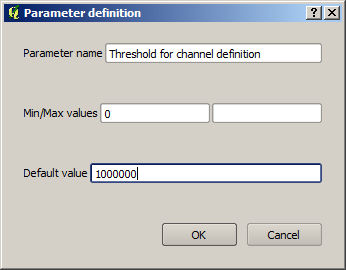
이제 모델이 다음과 같이 보일 것입니다.

방금 추가한 입력을 사용하고 있지 않으므로, 모델이 실제로 변경되지는 않았습니다. 이 입력을 사용하는 알고리듬에 연결시켜야 합니다. 이 경우에는 Channel network 알고리듬입니다. 모델 작성자의 기존 알고리듬을 편집하려면 캔버스 상의 해당 박스를 더블클릭하면 됩니다. Channel network 알고리듬을 더블클릭하면, 다음 대화 창이 나타날 것입니다.

The dialog is filled with the current values used by the algorithm. You can see that the threshold parameter has a fixed value of 1000000 (this is also the default value of the algorithm, but any other value could be put in there). However, you might notice that the parameter is not entered in a common text box, but in an option menu. If you unfold it, you will see something like this.

The input that we added is there and we can select it. Whenever an algorithm in a model requires a umerical value, you can hardcode it and directly type it, or you can use any of the available inputs and values (remember that some algorithms generate sinlge numerical values. We will see more about this soon.). In the case of a string parameter, you will also see string inputs and you will be able to select on of them or type the desired fixed value.
Initiation Threshold 파라미터에 Threshold for ... 입력을 선택한 다음, OK 를 클릭해서 모델의 변경 사항을 적용하십시오. 이제 모델이 다음과 같이 보일 것입니다.

이제 모델이 완성됐습니다. 이전 강의에서 사용했던 DEM과, 서로 다른 임계값을 사용해서 실행해보십시오. 다음은 서로 다른 임계값을 사용해 얻은 결과물의 예시들입니다. 수문학적 분석 강의에서 얻은, 기본값을 사용한 결과물과 비교해볼 수 있습니다.

Threshold = 100000

Threshold = 10000000