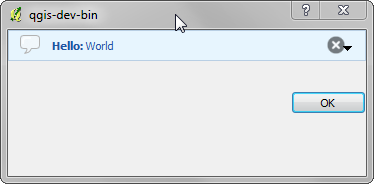ユーザとのコミュニケーション¶
このセクションではユーザインターフェースにおいて継続性を維持するためにユーザとのコミュニケーション時に使うべきメソッドとエレメントをいくつか示しています。
Showing messages. The QgsMessageBar class.¶
Using mesages boxes can be a bad idea from a user experience point of view. For showing a small info line or a warning/error messages, the QGIS message bar is usually a better option
Using the reference to the QGIS interface object, you can show a message in the message bar with the following code.
iface.messageBar().pushMessage("Error", "I'm sorry Dave, I'm afraid I can't \
do that", level=QgsMessageBar.CRITICAL)
You can set a duration to show it for a limited time.
iface.messageBar().pushMessage("Error", ""Ooops, the plugin is not working as \
it should", level=QgsMessageBar.CRITICAL, duration=3)
The examples above show an error bar, but the level parameter can be used to creating warning messages or info messages, using the QgsMessageBar.WARNING and QgsMessageBar.INFO constants repectively.
ウィジェットは、例えば詳細情報の表示用ボタンのように、メッセージバーに追加することができます
def showError():
pass
widget = iface.messageBar().createMessage("Missing Layers", "Show Me")
button = QPushButton(widget)
button.setText("Show Me")
button.pressed.connect(showError)
widget.layout().addWidget(button)
iface.messageBar().pushWidget(widget, QgsMessageBar.WARNING)
You can even use a message bar in your own dialog so you don’t have to show a message box, or if it doesn’t make sense to show it in the main QGIS window.
class MyDialog(QDialog):
def __init__(self):
QDialog.__init__(self)
self.bar = QgsMessageBar()
self.bar.setSizePolicy( QSizePolicy.Minimum, QSizePolicy.Fixed )
self.setLayout(QGridLayout())
self.layout().setContentsMargins(0,0,0,0)
self.buttonbox = QDialogButtonBox(QDialogButtonBox.Ok)
self.buttonbox.accepted.connect(self.run)
self.layout().addWidget(self.buttonbox , 0,0,2,1)
self.layout().addWidget(self.bar, 0,0,1,1)
def run(self):
self.bar.pushMessage("Hello", "World", level=QgsMessageBar.INFO)
プロセス表示中¶
ご覧のとおりウィジェットを受け入れるので、プログレスバーはQGISメッセージバーに置くこともできます。コンソール内で試すことができる例はこちらです。
import time
from PyQt4.QtGui import QProgressBar
from PyQt4.QtCore import *
progressMessageBar = iface.messageBar().createMessage("Doing something boring...")
progress = QProgressBar()
progress.setMaximum(10)
progress.setAlignment(Qt.AlignLeft|Qt.AlignVCenter)
progressMessageBar.layout().addWidget(progress)
iface.messageBar().pushWidget(progressMessageBar, iface.messageBar().INFO)
for i in range(10):
time.sleep(1)
progress.setValue(i + 1)
iface.messageBar().clearWidgets()
Also, you can use the built-in status bar to report progress, as in the next example.
- ::
count = layers.featureCount() for i, feature in enumerate(features):
#do something time-consuming here ... percent = i / float(count) * 100 iface.mainWindow().statusBar().showMessage(“Processed {} %”.format(int(percent)))iface.mainWindow().statusBar().clearMessage()
ロギング¶
QGISロギングシステムを使うとコードの実行に関して保存したい情報のログを全て採ることができます。
QgsMessageLog.logMessage("Your plugin code has been executed correctly", \
QgsMessageLog.INFO)
QgsMessageLog.logMessage("Your plugin code might have some problems", \
QgsMessageLog.WARNING)
QgsMessageLog.logMessage("Your plugin code has crashed!", \
QgsMessageLog.CRITICAL)