書き込みのIDE設定とデバッグプラグイン¶
Although each programmer has his preferred IDE/Text editor, here are some recommendations for setting up popular IDE’s for writing and debugging QGIS Python plugins.
Windows上でIDEを設定するメモ¶
On Linux there is no additional configuration needed to develop plug-ins. But on Windows you need to make sure you that you have the same environment settings and use the same libraries and interpreter as QGIS. The fastest way to do this, is to modify the startup batch file of QGIS.
If you used the OSGeo4W Installer, you can find this under the bin folder of your OSGoeW install. Look for something like C:\OSGeo4W\bin\qgis-unstable.bat.
For using Pyscripter IDE, here’s what you have to do:
Make a copy of qgis-unstable.bat and rename it pyscripter.bat.
Open it in an editor. And remove the last line, the one that starts QGIS.
Add a line that points to the your Pyscripter executable and add the commandline argument that sets the version of Python to be used (2.7 in the case of QGIS 2.0)
Also add the argument that points to the folder where Pyscripter can find the Python dll used by QGIS, you can find this under the bin folder of your OSGeoW install
@echo off SET OSGEO4W_ROOT=C:\OSGeo4W call "%OSGEO4W_ROOT%"\bin\o4w_env.bat call "%OSGEO4W_ROOT%"\bin\gdal16.bat @echo off path %PATH%;%GISBASE%\bin Start C:\pyscripter\pyscripter.exe --python25 --pythondllpath=C:\OSGeo4W\bin
Now when you double click this batch file it will start Pyscripter, with the correct path.
More popular that Pyscripter, Eclipse is a common choice among developers. In the following sections, we will be explaining how to configure it for developing and testing plugins. To prepare your environment for using Eclipse in Windows, you should also create a batch file and use it to start Eclipse.
To create that batch file, follow these steps.
- Locate the folder where file:qgis_core.dll resides in. Normally this is C:OSGeo4Wappsqgisbin, but if you compiled your own QGIS application this is in your build folder in output/bin/RelWithDebInfo
:file:`eclipse.exe`を実行可能にします。
QGISプラグインを開発するとき、以下のスクリプトを作成して、 eclipseのスタート時にこれを使ってください。
call "C:\OSGeo4W\bin\o4w_env.bat"
set PATH=%PATH%;C:\path\to\your\qgis_core.dll\parent\folder
C:\path\to\your\eclipse.exe
Eclipse と PyDevを利用したデバッグ¶
QGISの準備¶
There is some preparation to be done on QGIS itself. Two plugins are of interest: Remote Debug and Plugin reloader.
- Go to Plugins ‣ Fetch python plugins
- Search for Remote Debug ( at the moment it’s still experimental, so enable experimental plugins under the Options tab in case it does not show up ). Install it.
- Search for Plugin reloader and install it as well. This will let you reload a plugin instead of having to close and restart QGIS to have the plugin reloaded.
Eclipseのセットアップ¶
In Eclipse, create a new project. You can select General Project and link your real sources later on, so it does not really matter where you place this project.
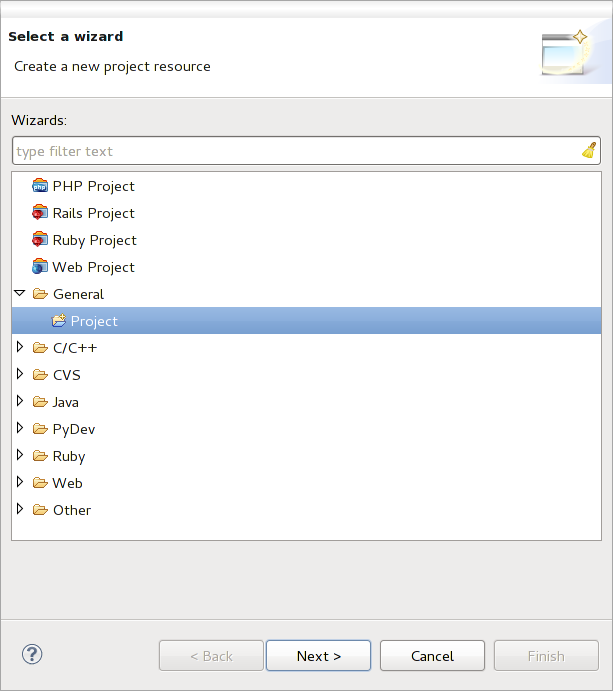
Eclipse プロジェクト
Now right click your new project and choose New ‣ Folder.
Click [Advanced] and choose Link to alternate location (Linked Folder). In case you already have sources you want to debug, choose these, in case you don’t, create a folder as it was already explained
Now in the view Project Explorer, your source tree pops up and you can start working with the code. You already have syntax highlighting and all the other powerful IDE tools available.
デバッガの設定¶
To get the debugger working, switch to the Debug perspective in Eclipse (Window ‣ Open Perspective ‣ Other ‣ Debug).
Now start the PyDev debug server by choosing PyDev ‣ Start Debug Server.
Eclipse is now waiting for a connection from QGIS to its debug server and when QGIS connects to the debug server it will allow it to control the python scripts. That’s exactly what we installed the Remote Debug plugin for. So start QGIS in case you did not already and click the bug symbol .
Now you can set a breakpoint and as soon as the code hits it, execution will stop and you can inspect the current state of your plugin. (The breakpoint is the green dot in the image below, set one by double clicking in the white space left to the line you want the breakpoint to be set)
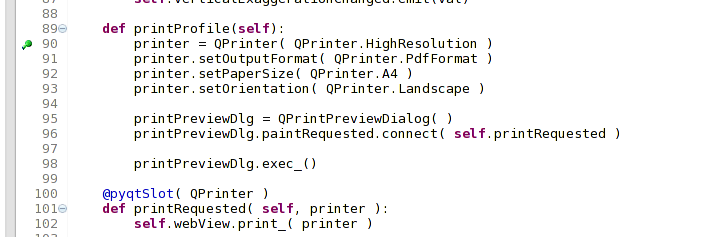
ブレークポイント
A very interesting thing you can make use of now is the debug console. Make sure that the execution is currently stopped at a break point, before you proceed.
Open the Console view (Window ‣ Show view). It will show the Debug Server console which is not very interesting. But there is a button [Open Console] which lets you change to a more interesting PyDev Debug Console. Click the arrow next to the [Open Console] button and choose PyDev Console. A window opens up to ask you which console you want to start. Choose PyDev Debug Console. In case its greyed out and tells you to Start the debugger and select the valid frame, make sure that you’ve got the remote debugger attached and are currently on a breakpoint.

PyDev デバッグコンソール
You have now an interactive console which let’s you test any commands from within the current context. You can manipulate variables or make API calls or whatever you like.
A little bit annoying is, that every time you enter a command, the console switches back to the Debug Server. To stop this behavior, you can click the Pin Console button when on the Debug Server page and it should remember this decision at least for the current debug session.
eclipseでのAPIの理解¶
A very handy feature is to have Eclipse actually know about the QGIS API. This enables it to check your code for typos. But not only this, it also enables Eclipse to help you with autocompletion from the imports to API calls.
To do this, Eclipse parses the QGIS library files and gets all the information out there. The only thing you have to do is to tell Eclipse where to find the libraries.
Click Window ‣ Preferences ‣ PyDev ‣ Interpreter ‣ Python.
You will see your configured python interpreter in the upper part of the window (at the moment python2.7 for QGIS) and some tabs in the lower part. The interesting tabs for us are Libraries and Forced Builtins.
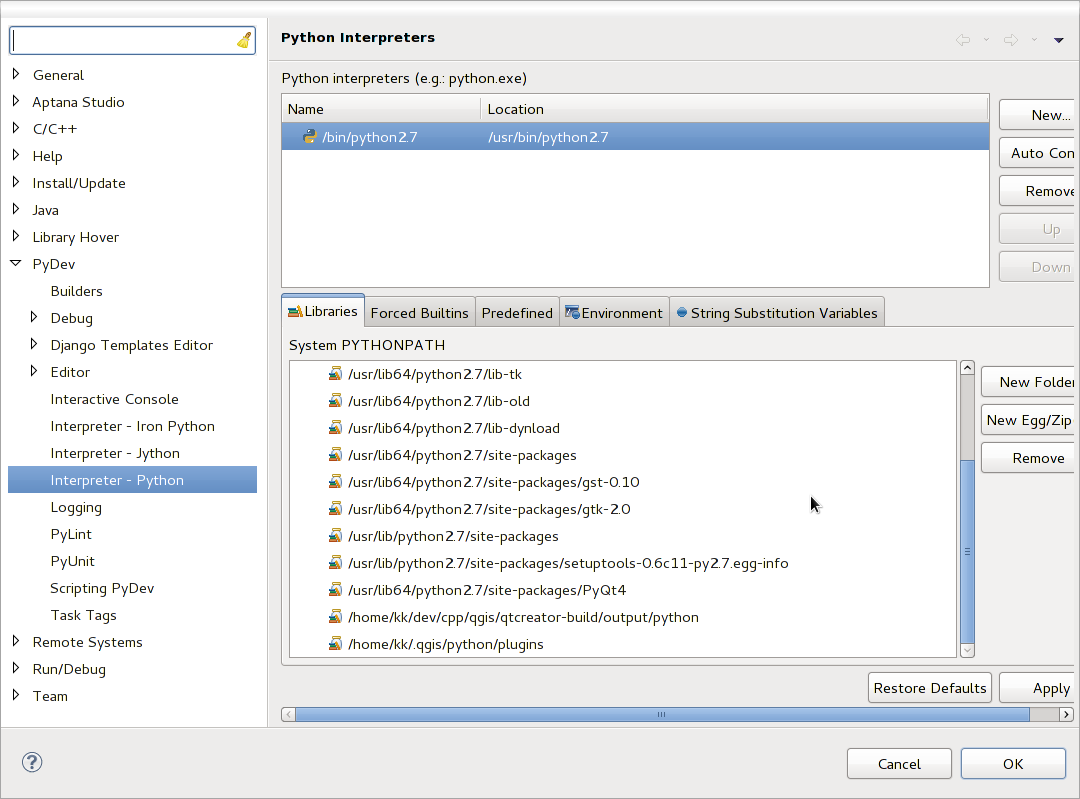
PyDev デバッグコンソール
First open the Libraries tab. Add a New Folder and choose the python folder of your QGIS installation. If you do not know where this folder is (it’s not the plugins folder) open QGIS, start a python console and simply enter qgis and press Enter. It will show you which QGIS module it uses and its path. Strip the trailing /qgis/__init__.pyc from this path and you’ve got the path you are looking for.
You should also add your plugins folder here (on Linux it is ~/.qgis/python/plugins).
Next jump to the Forced Builtins tab, click on New... and enter qgis. This will make Eclipse parse the QGIS API. You probably also want eclipse to know about the PyQt4 API. Therefore also add PyQt4 as forced builtin. That should probably already be present in your libraries tab.
*OK*をクリックし、完了します。
Note: every time the QGIS API changes (e.g. if you’re compiling QGIS master and the SIP file changed), you should go back to this page and simply click Apply. This will let Eclipse parse all the libraries again.
For another possible setting of Eclipse to work with QGIS Python plugins, check this link
Debugging using PDB¶
If you do not use an IDE such as Eclipse, you can debug using PDB, following these steps.
First add this code in the spot where you would like to debug
# Use pdb for debugging
import pdb
# These lines allow you to set a breakpoint in the app
pyqtRemoveInputHook()
pdb.set_trace()
それから、コマンドラインからQGISを実行します。
On Linux do:
$ ./Qgis
On Mac OS X do:
$ /Applications/Qgis.app/Contents/MacOS/Qgis
And when the application hits your breakpoint you can type in the console!
- TODO:
テスト情報の追加