17.9. Le journal de progression¶
Note
Cette leçon décrit le journal du traitement.
All the analysis performed with the processing framework is logged in its own logging system. This allows you to know more about what has been done with the processing tools, to solve problems when they happen, and also to re–run previous operations, since the logging system also implements some interactivity.
To open the log, select the corresponding entry in the processing menu. You will see the following dialog.
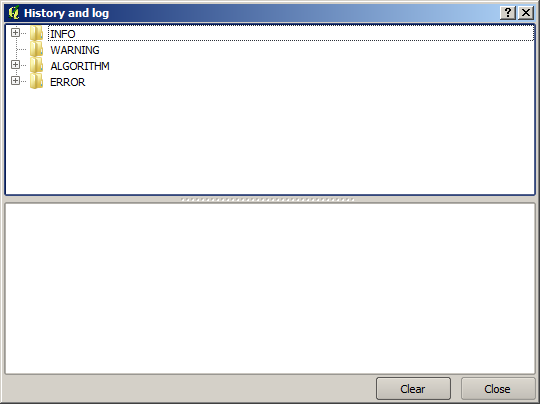
It contains four blocks of information: Info, Error, Warnings and Algorithms. Here is a description of all of them.
- Info. Some algorithms might leave here information about their execution. For instance, those algorithms that call an external application usually log the console output of that application to this entry. If you have a look at it, you will see that the output of the SAGA algorithm that we just run (and that fail to execute because input data was not correct) is stored here.
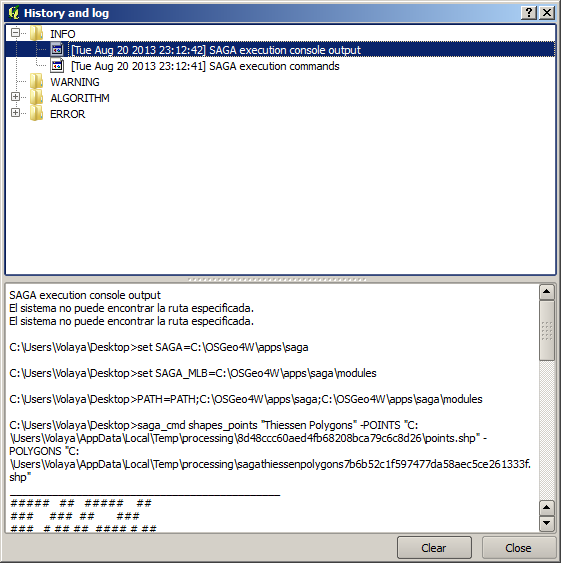
Ceci est utile pour comprendre ce qui se passe. Les utilisateurs avancés seront capables d’analyser cette sortie pour trouver pourquoi l’algorithme n’a pas pu s’exécuter. Si vous n’êtes pas un utilisateur avancé, ceci permettra aux autres personnes de vous aider à diagnostiquer le problème, qui peut être un problème dans l’installation du logiciel externe ou un problème avec les données que vous avez fournies.
- Warnings. Even if the algorithm could be executed, some algorithms might leave warnings in case the result might not be right. For instance, when executing an interpolation algorithm with a very small amount of points, the algorithm can run and will produce a result, but it is likely that it will not be correct, since more points should be used. It’s a good idea to regularly check for this type of warnings if you are not sure about some aspect of a given algorithm.
- Error. Errors that appear and are not directly related to external applications are logged in this section.
- Algorithms. All algorithms that are executed, even if they are executed from the GUI and not from the console (which will be explained later in this manual) are stored in this part of the log as a console call. That means that everytime you run an algorithm, a console command is added to the log, and you have the full history of your working session. Here is how that history looks like:
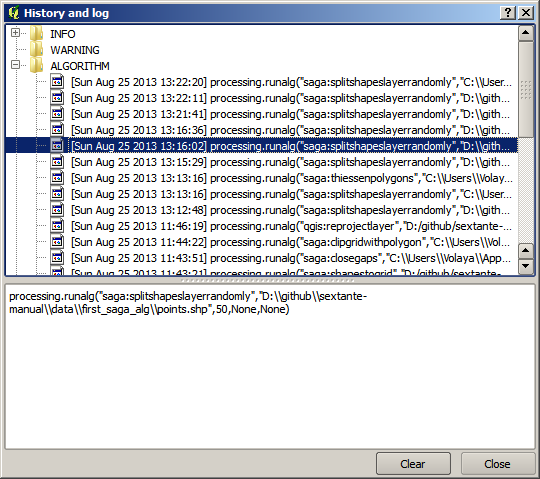
Il peut être très utile lorsque l’on commence à travailler avec la console, d’apprendre la syntaxe des algorithmes. Nous l’utiliserons lorsque nous discuterons de comment lancer des commandes d’analyses depuis la console.
L’historique est aussi interactif, et vous pouvez re-exécuter chaque algorithme précédent simplement en double–cliquant sur son entrée. C’est une façon simple de répéter le travailler que nous avons déjà fait avant.
Par exemple, essayez ce qui suit. Ouvrez les données correspondantes au premier chapitre de ce manuel et exécuter l’algorithme expliqué ici. Rendez-vous maintenant à la boîte de dialogue du journal et localisez le dernier algorithme dans la liste, qui correspond à l’algorithme que nous venons d’exécuter. Double–cliquez dessus et un nouveau résultat devrait être produit, simplement comme lorsque vous l’avez lancé en utilisant la boîte de dialogue normale et en l’appelant depuis la boîte à outils.
17.9.1.  Avancé¶
Avancé¶
You can also modify the algorithm. Just copy it, open the Plugins ‣ Python console, click on Import class ‣ Import Processing class, then paste it to re-run the analysis; change the text at will. To display the resulting file, type iface.addVectorLayer('/path/filename.shp', 'Layer name in legend', 'ogr').